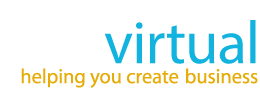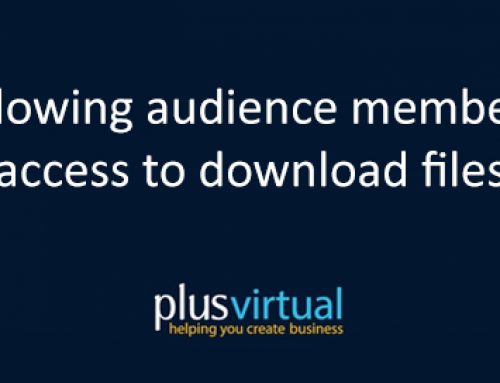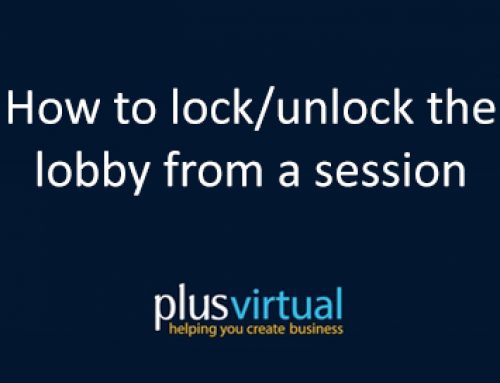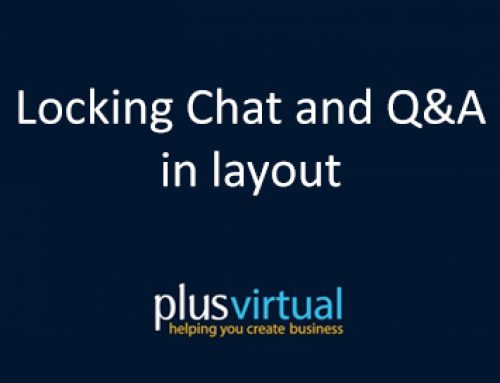How to answer Audience Questions
When inside a Meeting you will have the option to ask questions as Audience and Speakers will be able to answer them. To do this you will need to click on the icon on the menu on the left-hand side.
You will be able to see all the questions that the audience asks you. To answer them click on the question – the question you’ve selected stand out, while the other question dims a bit.
You will be able to write your answer below and do it anonymously if you choose to. You have different options available for each answer.
Click on the that appear on the right-hand side of the question. There you will have the choice of request a vote, queue for a live answer, edit or delete.
Queue for live answer:
Here you will be able to queue up a question in order to Answer it live – i.e, answer it with audio.
Request a vote:
By clicking on this you can start a vote related to these questions with other audience members. You’ll see the n umber change when audience members cast their votes.
You can also order your questions by most recent, answered, unanswered and queued for live answer.
Both Speaker and Audience can export their questions (speaker can also clear them). Click on the … on the right-hand side. You can export them as .txt,.pdf and .csv.
Answer live
Once you’ve selected Queue for Live, you can simply click on the queued question and hit Live Answer to start answering.
The question will show Being answered live next to it until you hit Stop – then it shows as Answered live.