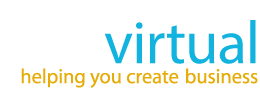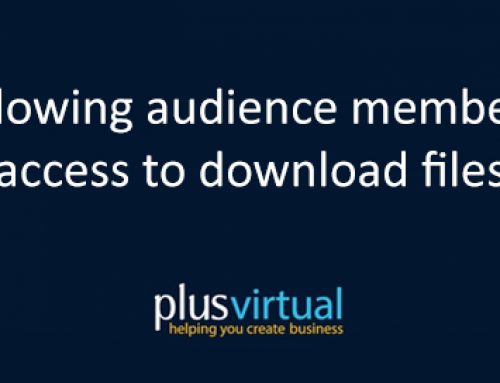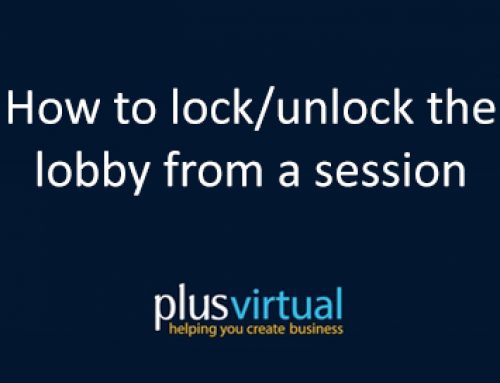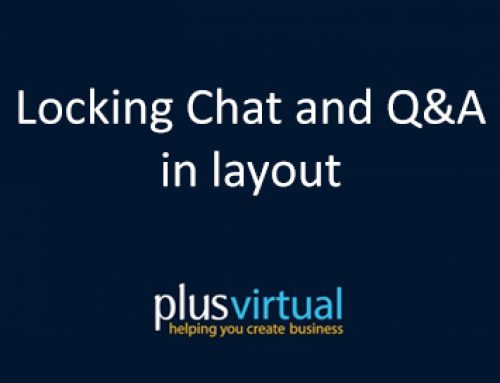Scheduling meetings
After logging in go to your Dashboard and click on New Meeting. Here you will be able to quickly create a Meeting and personalise it.
Please see below the different fields available when creating a Meeting:
• You will have to fill mandatory fields to be able to create a Meeting. Mandatory fields are Topic, Start time and Duration.
• Timezone: As default your sessions will be scheduled with your timezone. In case the meeting is going to take place in a different timezone you will be able to change it by clicking change.
• Password: This feature is optional. If you would like your Meetings to be more protected you are able to generate a password for them. You have the choice to enter any password you like or click on generate and a password will be created for you. Once you share your Meeting URL with a participant please remember that you will need to give them the password too.
• Friendly URL: On this field you can write down the name you choose for your Meeting. Any participant that you share this link with will have access to this Meeting. If you do not write any name here a random session ID will be created for you.
• Invite participants: You will have the option to invite participants to your Meeting. Click on Invite Participants and write down First Name, Last Name, Email and Role (Audience or Speaker) and click Add. They will be added to the corresponding list and will be sent an invitation once the Meeting is created.
Once you are finished making any changes remember to press Save to create the Meeting
Once saved the scheduled Meeting will appear on your Schedule (top left hand side below Dashboard).
You can also see other features when creating a Meeting in Advanced Options.
Advanced Options
Once you have created a Meeting by clicking on Advanced Options on the lower left hand side you
will be able to make more detailed modifications. Here you will be able to customise your email invitations, make a more detailed schedule, control access, configure different options for audio and video and build a registration process.
• Schedule: When clicking on advanced options, under schedule you will be able also add a description to your Meeting, instructions, custom data and an agenda that can be attached to your invitation email.
• Participants: This tab will allow you to add or delete participants, as explained on Creating a Meeting.
• Access: Here you will be able to control how is accessed or viewed. Please refer to the Access article for more information.
• Audio & Video: Here you are able to set the Audio used in meeting. Voip ( browser based audio) or Hybrid ( browser based audio AND phone dial in). NOTE : Hybrid audio is only available on certain subscription plans.
• Registration: Here you have the option decide if registration is required for you meeting Meeting.
• Send Invitations: Here you have control over things like invite, reminder and follow up emails for your meeting.