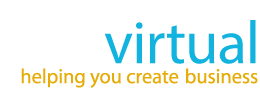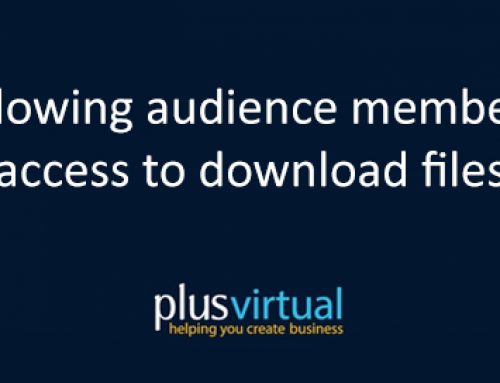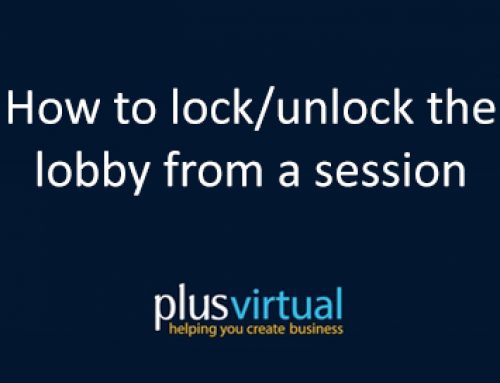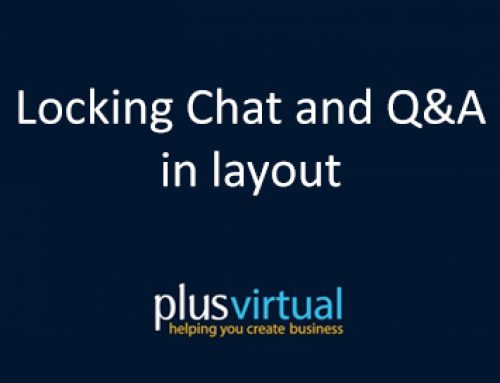How to Screen Share
Once inside your meeting, to start screen share, click on the button on the left side of your screen.
You will be able to choose 3 options, Your Entire Screen / Application Window / Browser Tab.
• The “Your Entire Screen” option allows you to share everything that is showing on your desktop
• The “Application Window” option allows you to select a specific program and only share that selection with your audience.
The only thing that the rest of participants will be able to see during the meeting will be whatever option you choose to share. All the other applications that were not selected will not be seen.
Once you have clicked on Share a green dot will appear by the screen-share icon . This will allow you to know when your screen is been shared with your audience.
To end screen share, simply click the button again. Alternatively, when sharing your application window or entire screen, you can click the blue “stop sharing” button at the bottom of your screen